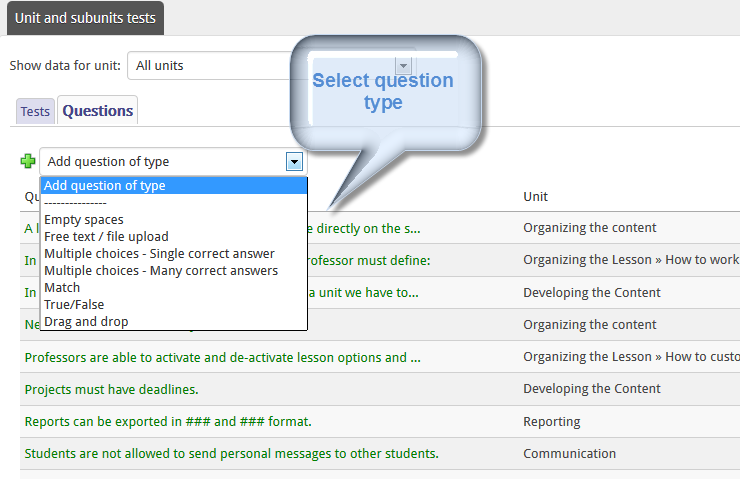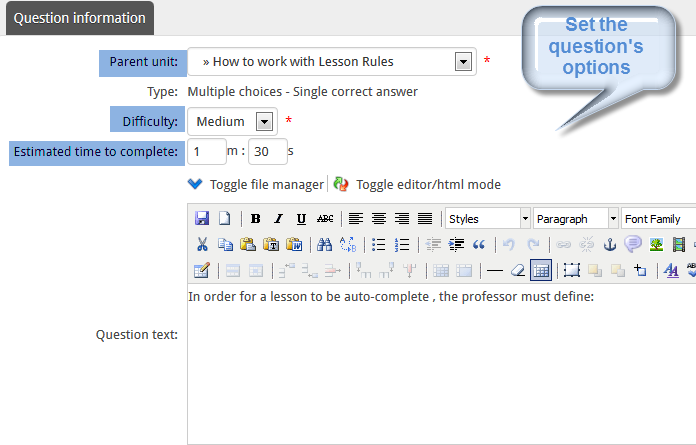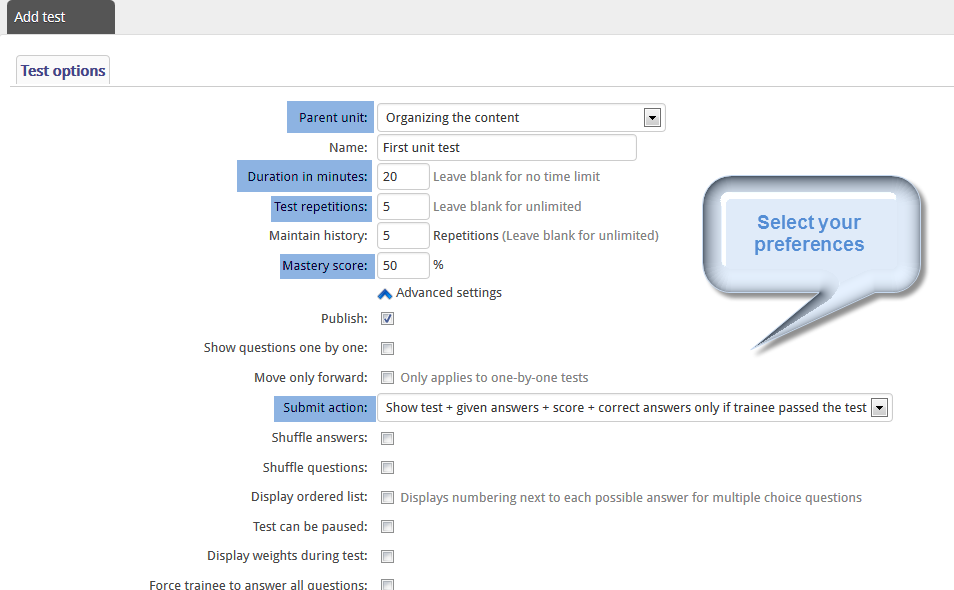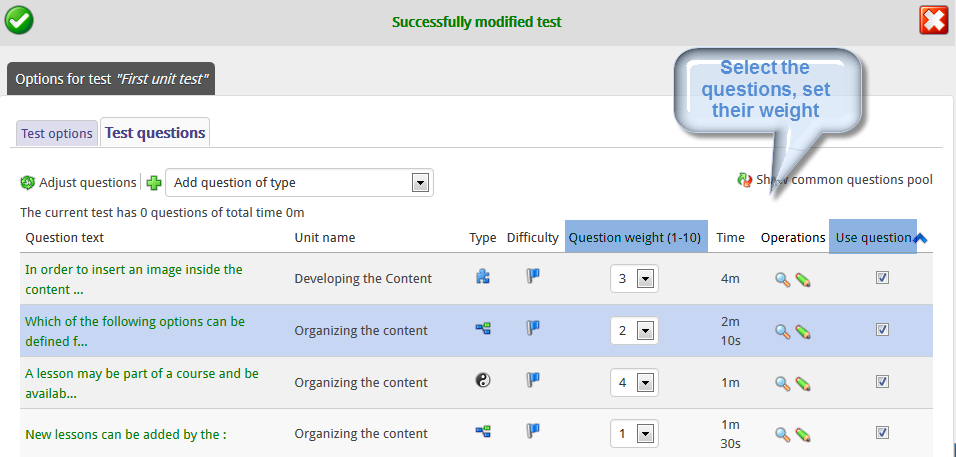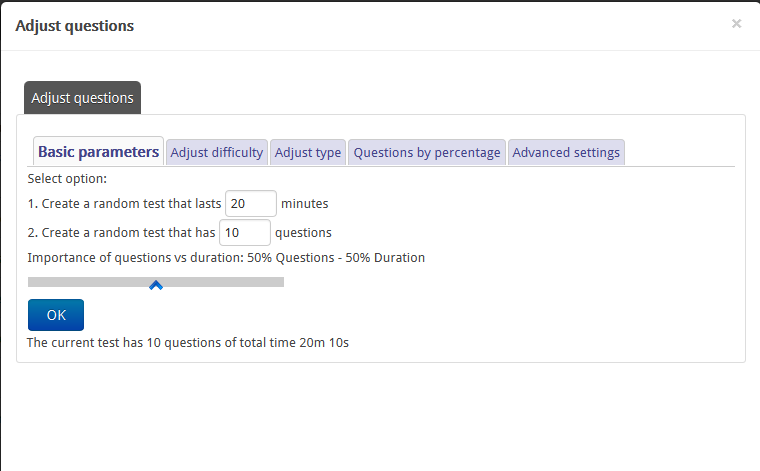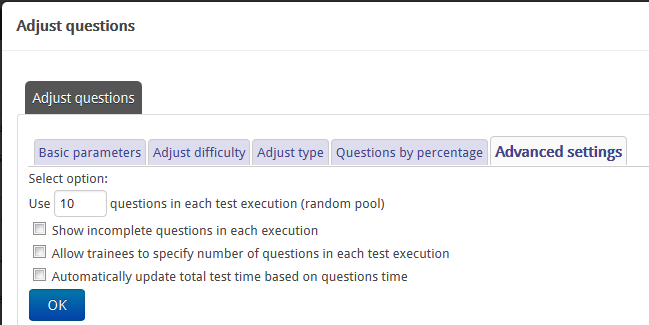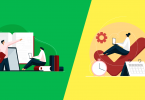Tests are one of the most interesting and significant parts of the training procedure. Especially in elearning they have a very crucial role in the user’s evaluation.
Let’s see what options you have to create your tests in eFront.
First let’s enter a lesson as a trainer and move to the ‘Tests’ option. The first thing you need to do is to add questions to your lesson. There are several types of questions supported so you have to select those that suit your training needs.
While adding a new question you can set some option, for example you can associate it with a content unit or specify its difficulty level or the estimated time users have to complete an answer.
Setting these options will help you later on to organize your tests better!
Type your question text, insert the choices (according to the question type you selected) and let the system know which answer is the right one. Note that in the question text you may insert multimedia files to make it look more attractive.
Don’t forget to add an explanation. It will show up once users submit their tests and it will help them understand better the scope of the question.
When you are done adding your questions move to the ‘Tests’ tab. You are now ready to build some tests combining the questions you created. Click to add a test. You have to set some options for your test, with the most important being the unit of the content to which it refers, the duration, the pass score, the repetitions and the submit action.
Save your new test and move to the ‘Questions’ tab. All the questions that you added in your lesson are in this list, waiting for you to add them to the new test. The selection of questions can be done in two ways: either manually by you or automatically by the system. Let’s look at these two methods in more detail below:
Manual selection
To select manually the questions you simply click on the select box and the question becomes part of the test. You can also set a weight for each of the selected questions.
Note that you can sort the questions using unit as a filter simply by clicking on it. In this way you can use for example questions from a specific unit only.
Automatic selection
Click on the ‘Adjust Questions’ options and let the magic begin!
Starting from the first tab you can define the number of the questions you want the test to have and/or the time you want it to last. Then, having as a guide the number of questions you asked for in the first type, you can use the other tab to adjust the difficulty level, the type of the question and the percentage of the questions that will be used from each unit. If for example you want to add a test for a specific unit only you will set it at 100% of this unit.
Last but not least, comes the ‘Advanced settings’ tab.
This tab allows you to create a random pool in your test. Let’s say for example that through the basic parameters you have asked for a test with 100 questions. Through this tab you can ask for 10 out of the 100 questions, already selected, to be used randomly in every user attempt. What does this practically mean? When a user clicks to take the test, the system combines 10 questions randomly and generates a new test.
You are also able to let the users select by themselves the number of questions they want to answer!
And of course by selecting the option “Show incomplete questions in each execution” you can prevent the same questions from being used again and again.
So that’s it for tests in eFront!
Many options are available; just combine them in a way that best suits you! 🙂